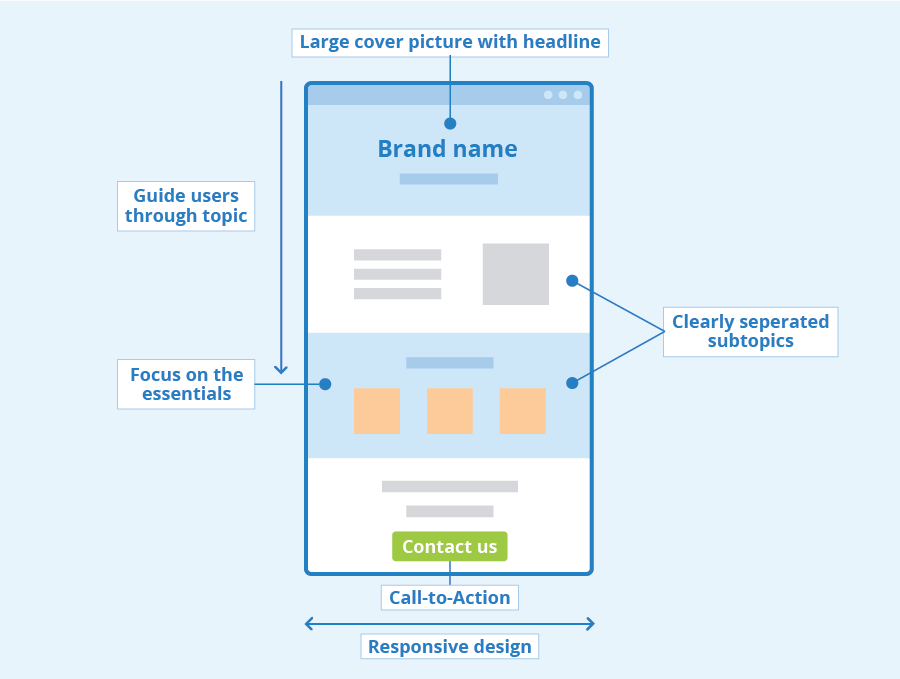The command line interface (CLI) remains a foundational tool in software development, system administration, and DevOps workflows. While graphical user interfaces have become more ubiquitous, the CLI endures due to its flexibility, speed, and power. Yet, for many users with disabilities, particularly those who are blind or visually impaired, command line tools can present unnecessary barriers.
The Accessibility Landscape for CLI Users
CLI users with disabilities rely on assistive technologies such as screen readers (e.g., NVDA, JAWS, VoiceOver) or braille displays. When CLI tools use complex formatting, such as ASCII art, animated spinners, or overly visual table layouts, these features can interfere with the parsing and comprehension of information by these technologies.
Unlike the web, there is no standardized “accessibility tree” for terminal applications. CLIs do not support ARIA roles or semantic markup in the way that HTML does. This means developers must be even more intentional in providing clear, structured, and linear output that supports diverse use cases, including screen reader compatibility and low-vision environments.
Standards and Research Foundations
WCAG Applicability
The Web Content Accessibility Guidelines (WCAG), particularly Success Criterion 1.1.1 (Non-text Content), provide indirect but meaningful guidance for CLIs. According to the W3C’s Technique H86, any ASCII art, emoticons, or non-textual symbols in a command line application should be accompanied by a text alternative—a short description that conveys the same meaning or intent.
ASCII art is considered non-text content for accessibility purposes, and failure to provide a meaningful alternative fails WCAG conformance. While CLI tools are not web content, WCAG principles are often used as a framework in other contexts, including software applications and documentation.
Academic Research
A 2021 study presented at ACM CHI—“Accessibility of Command Line Interfaces”—explored the experiences of blind developers using CLIs. The study found that:
- Most assistive technologies struggled to interpret non-linear or visually formatted CLI output.
- Participants frequently used workarounds like grepping logs, redirecting output to files, or using –json flags.
- There was a strong preference for “bare mode” output: free of decorative characters, color, or animation.
This research underscores the importance of offering alternative output modes and avoiding inaccessible visual cues.
Best Practices for Inclusive CLI Design
Simplify Visual Formatting
While tables, borders, and ASCII logos can add character to a CLI, they often create problems for screen readers. Consider:
- Making such elements optional, enabled via a flag like
--fancyor--logo. - Offering a minimalist or plain mode, activated with flags like
--simple,--no-ascii, or--a11y.
Avoid or Flag Dynamic Content
Spinners, progress bars, or cursor-moving animations (using VT100/ANSI escape sequences) may not render properly in assistive tech environments and may lead to speech output loops. Developers should:
- Avoid redraw-based UIs unless using a full TUI (text-based UI) framework that accounts for accessibility.
- Offer a
--no-animationor--static-outputflag to disable dynamic behavior. - Provide logging or progress data in plain text or JSON instead.
Respect Terminal Environment Variables
NO_COLOR: This community-standard environment variable is a strong signal that a user does not want colorized output. Always honor it.TERM=dumb: If the terminal type is set to “dumb”, this indicates minimal capability; avoid formatting altogether.
Offer Alternative Output Formats
- Allow structured data outputs (
--json,--yaml,--xml) for easier parsing and downstream consumption. - Avoid assuming the user is human. Your CLI might be read by a screen reader, parser, or logging daemon.
Structure Output for Clarity
- Use clear headings, consistent formatting, and predictable spacing.
- Insert blank lines between logical sections for easier screen reader navigation.
- When including ASCII art or diagrams, add an accompanying textual description either before or after.
Example:
==================== ASCII ART ====================
/ \__
( @\___
/ O
/ (_____/
/_____/ U
==================================================
Puppy illustration: Side view of a small puppy sitting and wagging its tail.Document Accessibility Options
If your CLI includes accessibility-conscious features—such as output flags, simplified modes, or environment variable support—document these clearly in –help output and documentation. Visibility drives usage.
Conclusion
Command line interfaces are not relics—they are vital tools used by millions. But without thoughtful design, they risk excluding users with disabilities. By embracing accessibility best practices, CLI developers can ensure their tools are usable by all, regardless of how they interact with a computer.