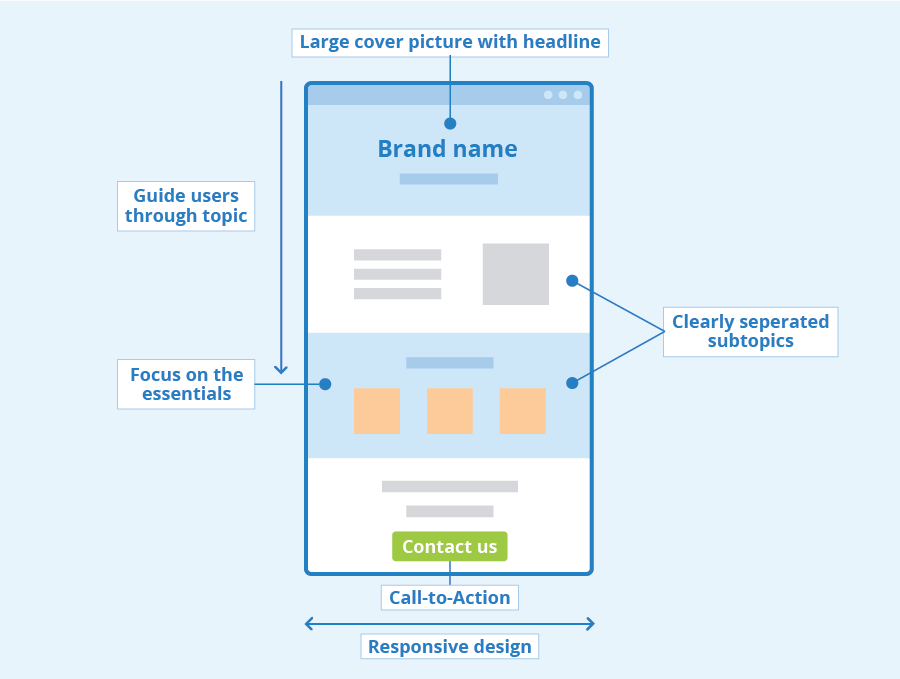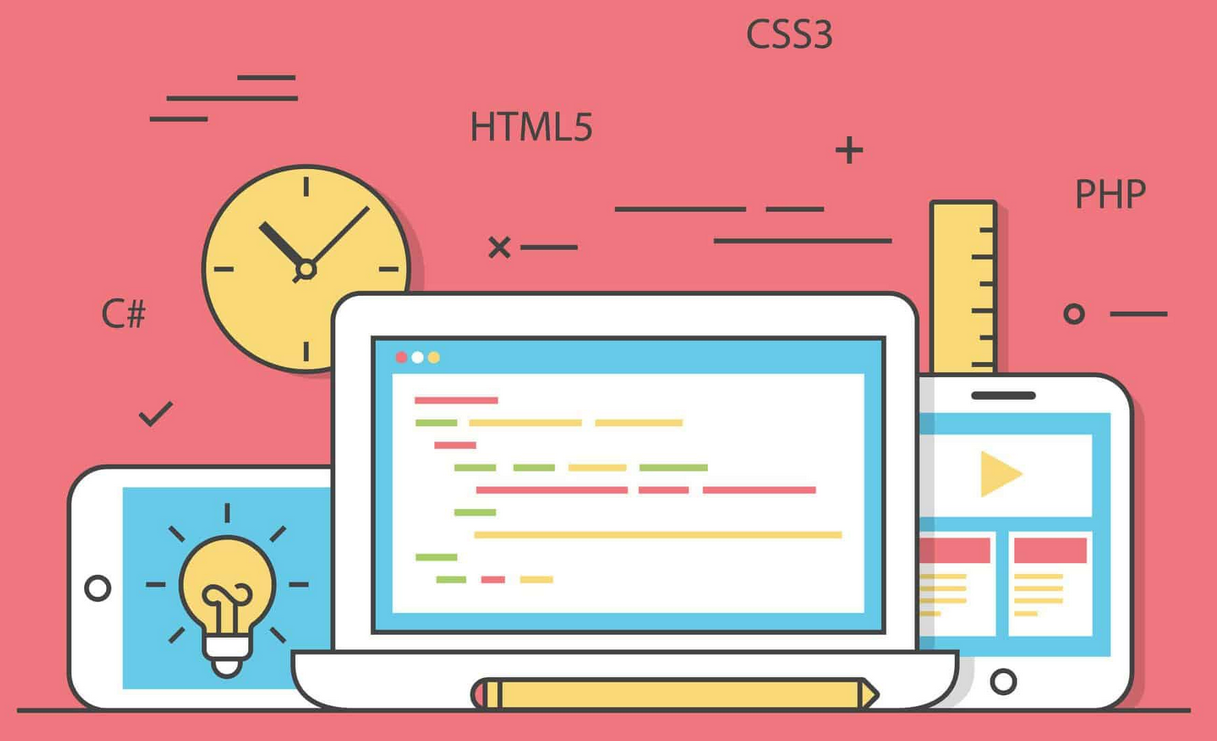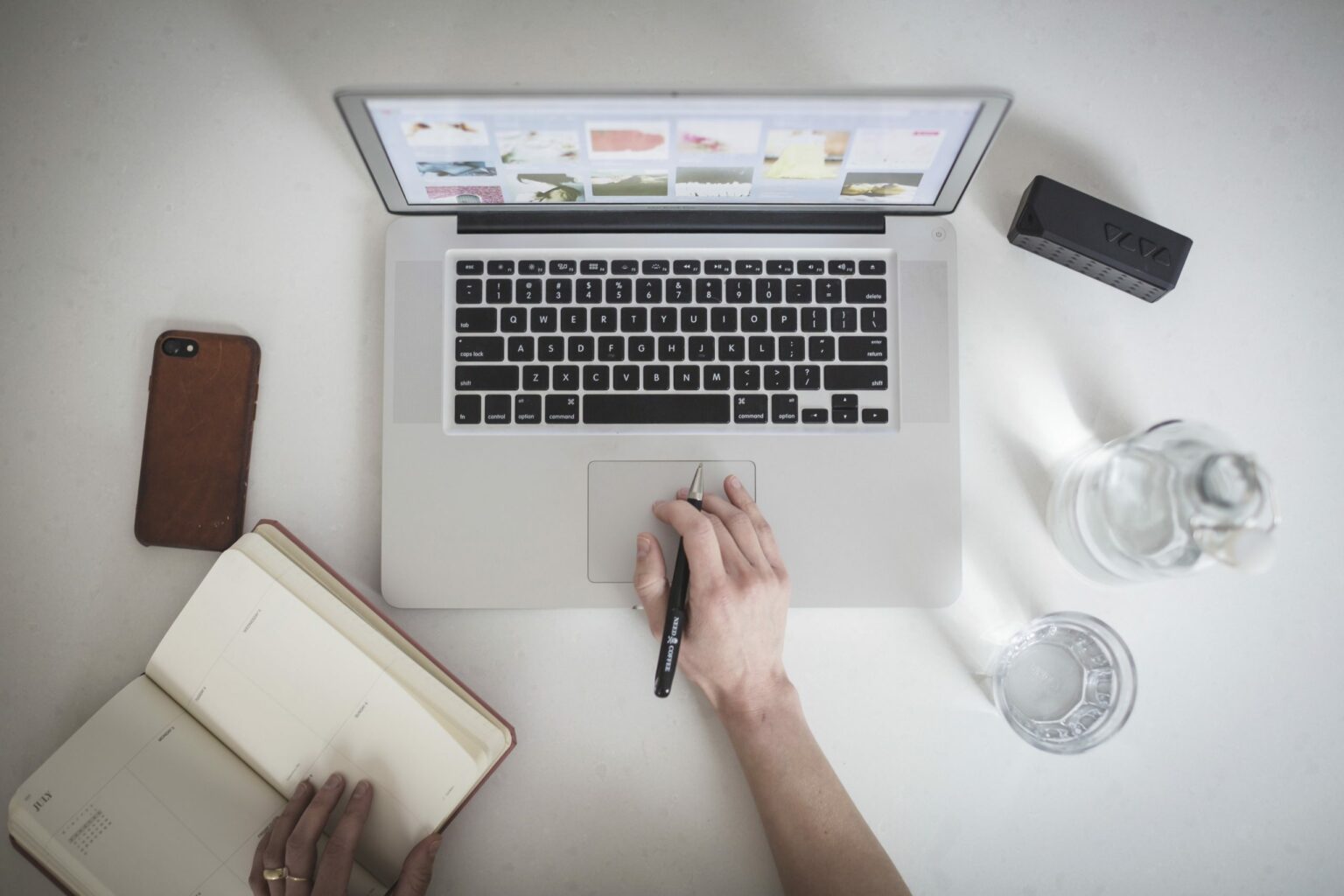Forms are a vital part of the web experience, whether they’re used for signing up for a newsletter, completing a purchase, or submitting a contact request. As crucial as they are to user interaction, forms are often a barrier to accessibility, especially for users with disabilities. Whether you’re building a simple contact form or a complex registration process, ensuring that your forms are accessible is essential—not just for compliance, but for creating an inclusive web experience.
Accessibility is at the heart of user-centric design. By prioritizing accessible forms, you’re making sure that everyone, regardless of their abilities, can interact with your content. Let’s walk through some tips and techniques to ensure that your forms are accessible and provide a better user experience for all.
1. Use Semantic HTML Elements
One of the easiest and most effective ways to ensure accessibility in forms is by using semantic HTML elements. Semantic HTML is code that clearly describes its meaning in a human- and machine-readable way. This doesn’t just help with SEO—it’s a critical step in creating accessible websites.
For forms, use the following semantic elements:
<form>: Wrap all form elements inside the<form>element to group them logically.<label>: Always pair form inputs with corresponding<label>elements. Labels describe the purpose of the form control to assistive technologies like screen readers. Each label should have aforattribute that links it to the corresponding input field’sid. Example:<label for="email">Email Address:</label> <input type="email" id="email" name="email"><input>,<textarea>,<select>: These elements should be used according to their intended purpose. Avoid using<div>or<span>for form controls, as they can complicate accessibility for screen readers.
2. Ensure Proper Labeling and Instructions
Labels are essential for users who rely on screen readers, as they provide context for each form field. You should:
- Label each input: Every input field needs a visible label that clearly describes what information is required.
- Use placeholder text cautiously: While placeholders can provide examples of what should be entered into a field, they shouldn’t replace labels. Placeholder text disappears once the user starts typing, which can confuse people who rely on screen readers. Use them as a supplementary feature, not as a replacement for proper labels.
- Provide error messages and instructions: Clear, concise instructions help users understand how to fill out a form. For fields that require specific formatting (like phone numbers or dates), use helper text or input masks to guide users. Error messages should be descriptive and appear close to the relevant field, making it easy for users to understand and correct mistakes.
3. Make Forms Keyboard Accessible
Keyboard accessibility is a cornerstone of web accessibility. Many users, including those with motor disabilities, rely on the keyboard to navigate forms. To make forms keyboard-friendly:
- Use the
tabindexattribute: Ensure that users can navigate through the form fields in a logical order using the Tab key. The tabbing order should follow the visual flow of the form. - Avoid trapping focus: Make sure users can move freely between form fields and easily navigate in and out of form elements. If you’re using custom controls like modals or dropdowns, ensure that keyboard focus can escape them.
- Ensure that buttons are accessible: All buttons and clickable elements (like form submissions) should be accessible with the
EnterorSpacekeys, in addition to mouse clicks.
4. Provide Clear Feedback for Validation and Errors
When users submit a form, it’s essential to provide feedback about the form’s validation. For users with disabilities, especially those using screen readers, error messages and success notifications must be clear, timely, and easy to understand.
- Use ARIA (Accessible Rich Internet Applications) attributes: ARIA is a set of attributes that help make dynamic content more accessible. For example, use
aria-live="assertive"to announce form submission status, oraria-describedbyto link error messages to the relevant form field. - Real-time validation: If you’re performing real-time validation (e.g., for email format), inform users immediately. Use ARIA live regions to announce validation feedback without requiring the user to submit the form. Example:
<span role="alert" aria-live="assertive" id="email-error">Please enter a valid email address.</span> - Focus on error fields: When an error occurs, the screen reader should notify the user of which field caused the problem. Additionally, the focus should be automatically moved to the first error so that the user knows where to start correcting.
5. Group Related Fields Using Fieldsets and Legends
For forms with multiple related fields—such as a set of radio buttons, checkboxes, or options—group them together using the <fieldset> and <legend> elements. These elements provide context to screen reader users by clearly defining a logical grouping of form controls.
Example:
<fieldset>
<legend>Preferred Contact Method:</legend>
<label><input type="radio" name="contact" value="email"> Email</label>
<label><input type="radio" name="contact" value="phone"> Phone</label>
</fieldset>
The <fieldset> tag creates a visible box around related fields, and the <legend> element provides a description of the group, making it easier for all users to understand.
6. Use Accessible Error Messages
Error messages are an often-overlooked part of accessible form design. A clear and informative error message helps users quickly understand what went wrong and how to correct it.
- Make error messages visible: Don’t rely solely on color to indicate an error. Combine visual cues (like a red border or icon) with text-based messages.
- Announce errors for screen readers: Use ARIA live regions to dynamically announce errors to screen reader users. This ensures that users know when an error occurs without having to manually check each field.
- Ensure the error messages are contextually correct: An error message should explain why the error occurred and how to fix it. For instance, if a user enters an invalid email, the error message should say, “Please enter a valid email address,” instead of just “Invalid input.”
7. Design for Touchscreen Devices
With the increasing use of mobile devices, it’s important to ensure that forms are optimized for touch interactions as well as keyboard interactions.
- Button size: Buttons should be large enough to be tapped easily on mobile screens. Aim for buttons to be at least 44×44 pixels (per WCAG guidelines).
- Label clarity: Ensure labels are large and legible on smaller screens. Use responsive design techniques to make sure form elements adapt to the screen size.
- Avoid mouse-based interactions: Users on touchscreen devices cannot use hover states, so design forms with a focus on click or tap actions.
8. Test Your Forms
Accessibility is not a one-size-fits-all solution. After implementing these best practices, it’s essential to test your forms thoroughly. Here are a few ways to ensure your forms are accessible:
- Screen reader testing: Use tools like NVDA, JAWS, or VoiceOver to simulate the experience of screen reader users. Pay attention to how your forms are announced, and ensure all required information is conveyed clearly.
- Keyboard-only navigation: Navigate the form using only the keyboard to ensure that all fields and buttons are reachable and usable.
- Automated accessibility testing tools: While automated tools like Axe and WAVE won’t catch everything, they can quickly spot some common issues in your forms.
Conclusion
Accessible forms are essential for creating a web experience that serves all users, regardless of their abilities. By following these tips and techniques, you can build forms that are both user-friendly and compliant with accessibility guidelines like WCAG and Section 508. Remember, accessible design isn’t just about checking boxes—it’s about creating a better, more inclusive web for everyone. Whether you’re a developer, designer, or content creator, making accessibility a priority will help your website reach a wider audience, improve usability, and ensure that no one is left behind.
Start with small changes, test as you go, and keep learning. Accessibility is a journey, not a destination.