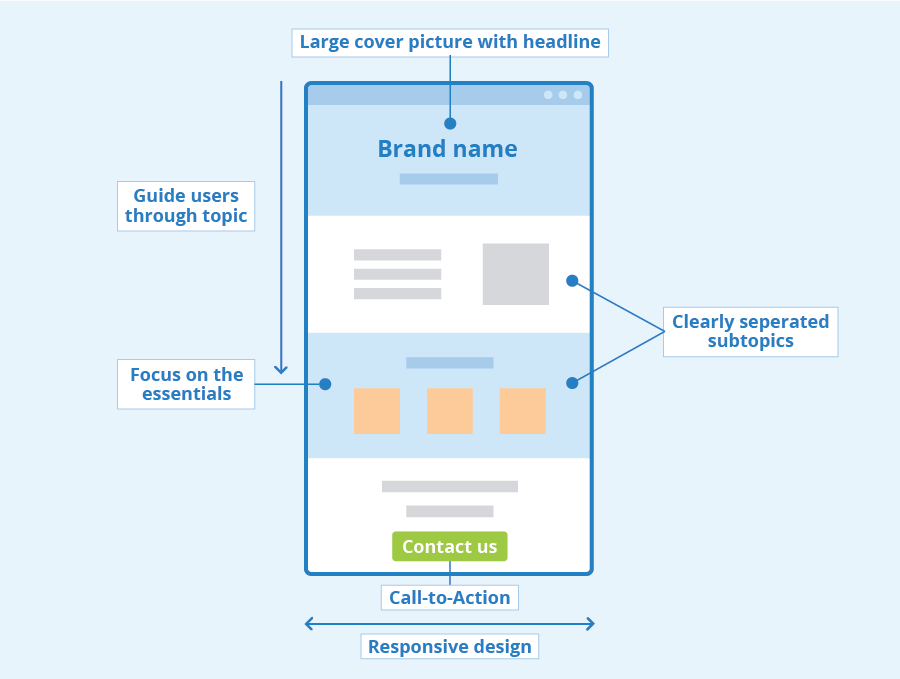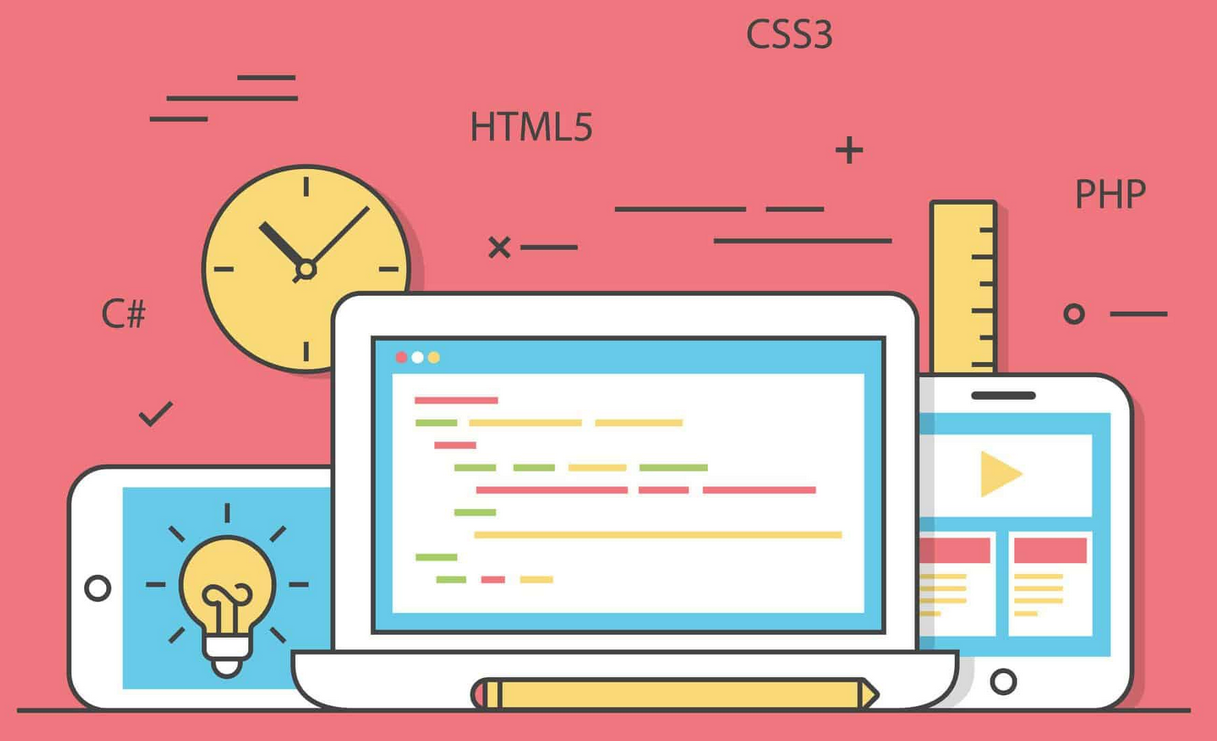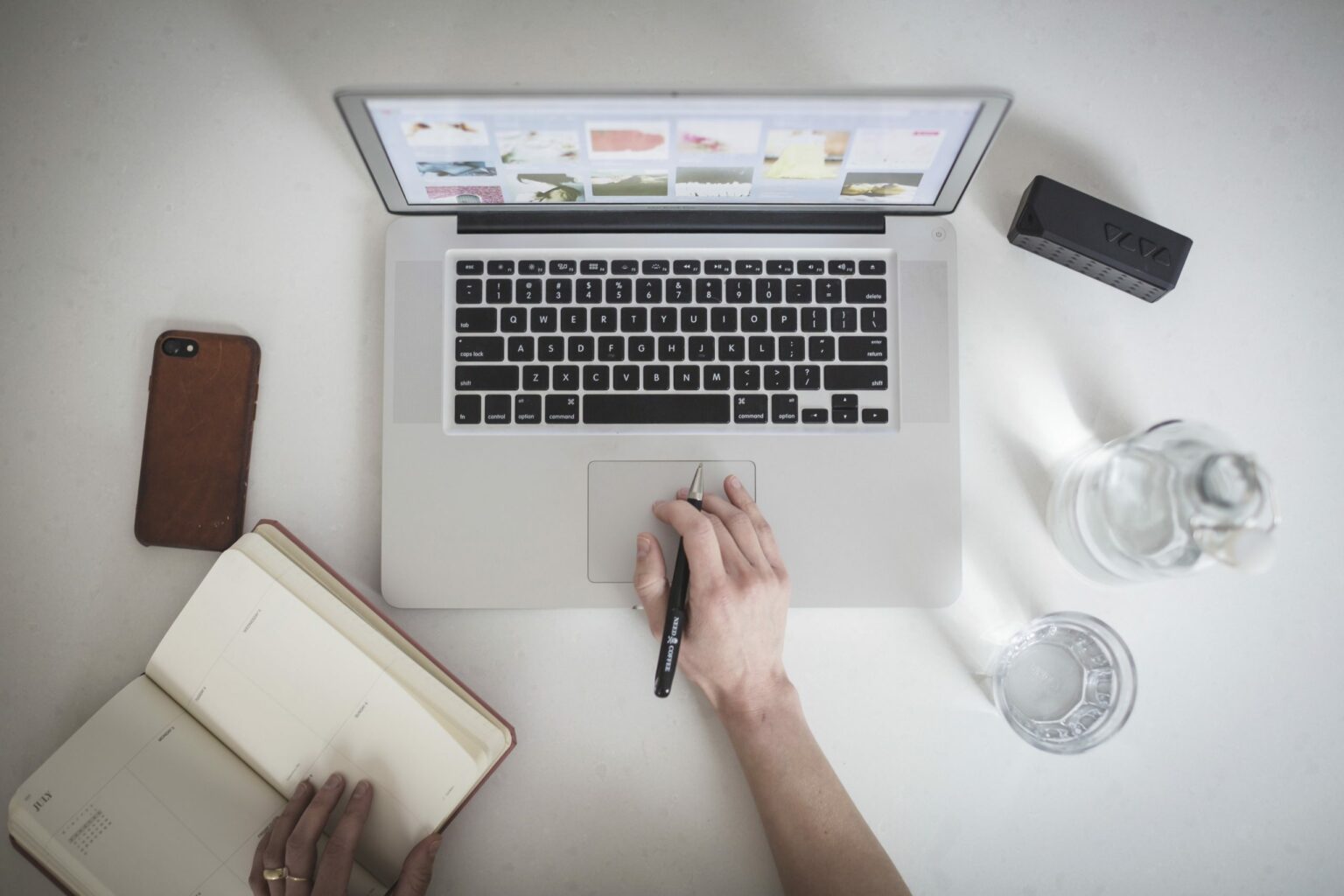When designing and building digital experiences, one fundamental principle of accessibility often goes overlooked: not everyone uses—or can use—a mouse. For users who rely solely on their keyboard, whether due to physical disabilities, temporary impairments, or personal preference, your website or application must be operable using just a keyboard. But creating robust keyboard navigation isn’t just about checking boxes for compliance—it’s about ensuring everyone can fully engage with your content and services.
This blog post explores why keyboard accessibility is critical, common pitfalls, and best practices for creating a seamless experience for keyboard users. Let’s dive in.
Why Keyboard Navigation Matters
Keyboard navigation is essential for a variety of users, including:
- Individuals with mobility impairments: Those who may find it challenging to operate a mouse due to conditions such as arthritis, carpal tunnel syndrome, or paralysis.
- Screen reader users: Screen readers often rely on keyboard commands for navigation, making keyboard accessibility a necessity for users with visual impairments.
- Power users: Even users without disabilities may prefer keyboard shortcuts for efficiency, especially in productivity applications.
Moreover, supporting keyboard navigation aligns with accessibility standards like the Web Content Accessibility Guidelines (WCAG). Under WCAG, Principle 2 (Operable), Guideline 2.1 explicitly states that all functionality must be available via a keyboard interface.
Signs of Poor Keyboard Accessibility
If you’ve ever used a website where the “tab” key skips crucial content or traps you in an infinite loop, you’ve experienced the frustration of poor keyboard navigation firsthand. Common issues include:
- Tab traps: Users get “stuck” in interactive elements like modal dialogs or iframe content with no way to escape.
- Hidden focus: Interactive elements like buttons or links don’t show a visible focus indicator when selected, leaving users guessing where they are on the page.
- Non-linear navigation: The tab order doesn’t follow a logical progression, confusing users as they jump around the page unpredictably.
- Unreachable elements: Some content, like pop-up menus or custom widgets, isn’t accessible via the keyboard at all.
These issues create a frustrating experience, effectively locking out users who can’t rely on a mouse.
Best Practices for Keyboard Accessibility
Fortunately, ensuring good keyboard navigation is achievable with thoughtful design and development. Here are the best practices you should follow:
1. Enable Keyboard-Only Navigation for All Content
Ensure that every interactive element—links, buttons, form fields, menus, modals, and custom widgets—is operable using the keyboard alone. Test by navigating your site using only the tab, enter, space, arrow, and escape keys.
- Tab: Move focus forward to the next interactive element.
- Shift + Tab: Move focus backward.
- Enter or Space: Activate a button, link, or control.
- Arrow keys: Navigate within dropdown menus, sliders, or other multi-dimensional widgets.
- Escape: Close modals, dropdowns, or other temporary elements.
2. Ensure Logical and Predictable Tab Order
The tab order should follow the visual flow of the page. For example, a user navigating with the keyboard should move from the site’s header to the main navigation, then to the primary content, and finally to the footer. Use semantic HTML elements (e.g., <button>, <nav>, <main>) to ensure assistive technologies correctly interpret your page structure.
If you’re using custom components or non-semantic elements, explicitly define tab order using the tabindex attribute. Avoid setting tabindex values above 0 unless absolutely necessary, as it can disrupt the natural flow.
3. Provide a Visible Focus Indicator
Users need to know which element they’re currently interacting with. By default, browsers provide a focus outline, but some designs remove it for aesthetic reasons—a major accessibility mistake. Instead of disabling the focus outline, customize it to fit your design system.
For example:
button:focus {
outline: 3px solid #007BFF; /* Provide a clear, high-contrast focus style */
outline-offset: 2px;
}
4. Handle Focus Transitions Gracefully
When users interact with dynamic content like modals, dropdowns, or single-page application (SPA) routes, manage focus transitions to maintain a logical and intuitive experience.
- When opening a modal, shift focus to the first interactive element inside the modal.
- When closing a modal, return focus to the element that triggered it.
- Avoid focus loss: Ensure users don’t land in a “no-man’s-land” with no focusable elements.
Tools like the WAI-ARIA aria-hidden attribute and JavaScript’s focus() method can help manage focus effectively.
5. Support Skip Links
For users navigating with a keyboard, especially screen reader users, skipping repetitive navigation links can save time and frustration. Provide a “skip to content” link as one of the first focusable elements on the page. This link should become visible when focused and direct users to the main content area.
Example implementation:
<a href="#main-content" class="skip-link">Skip to main content</a>
<main id="main-content"> <!-- Main content starts here --> </main>
6. Test Custom Components Thoroughly
Custom components like sliders, accordions, and dropdown menus are often keyboard accessibility pitfalls. To ensure these components work seamlessly:
- Use ARIA roles, states, and properties to communicate their purpose to assistive technologies.
- Define keyboard interactions consistent with user expectations (e.g., arrow keys for sliders).
- Test using various keyboard scenarios, including edge cases like empty fields or unusual navigation sequences.
Testing Keyboard Accessibility
Keyboard accessibility testing should be part of your regular quality assurance process. Here’s how to get started:
- Manual Testing: Use only your keyboard to navigate your site, simulating the experience of a keyboard-only user.
- Automated Tools: Tools like Axe or WAVE can help identify some keyboard navigation issues, though manual testing is still crucial for comprehensive coverage.
- Assistive Technology Testing: Use screen readers like NVDA, JAWS, or VoiceOver to see how keyboard navigation works alongside assistive technology.
Beyond Compliance: Why It’s Worth the Effort
Keyboard navigation isn’t just an accessibility mandate—it’s a cornerstone of universal design. By ensuring usability for keyboard-only users, you’re also creating a better experience for everyone. A well-implemented keyboard navigation system:
- Improves efficiency for power users.
- Prevents frustration for users who prefer alternatives to a mouse.
- Reduces bounce rates and fosters inclusivity, showing your commitment to accessibility and user-centric design.
Final Thoughts
Creating an accessible digital experience is an ongoing process, and keyboard navigation is a critical piece of the puzzle. By prioritizing logical tab order, visible focus indicators, and robust testing, you can empower all users to interact with your content confidently and independently.
As a leader in digital accessibility, our mission is to help organizations deliver experiences that work for everyone. If you’re unsure where to start or need expert guidance, our team offers comprehensive audits, training, and support to make accessibility an integral part of your digital strategy. Let’s work together to build a more inclusive web, one keystroke at a time. Contact us today for a consultation or accessibility audit!