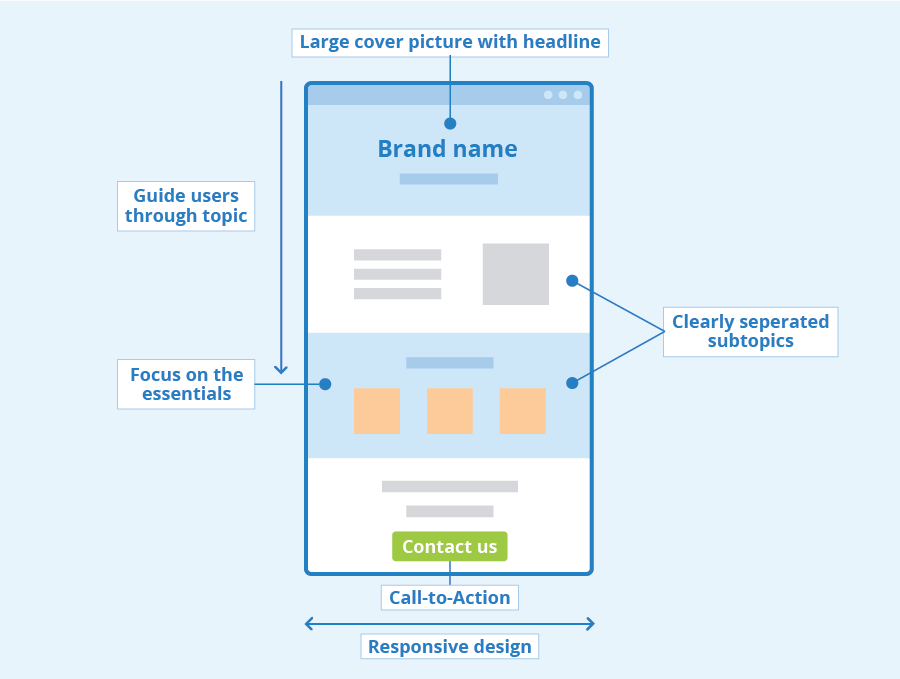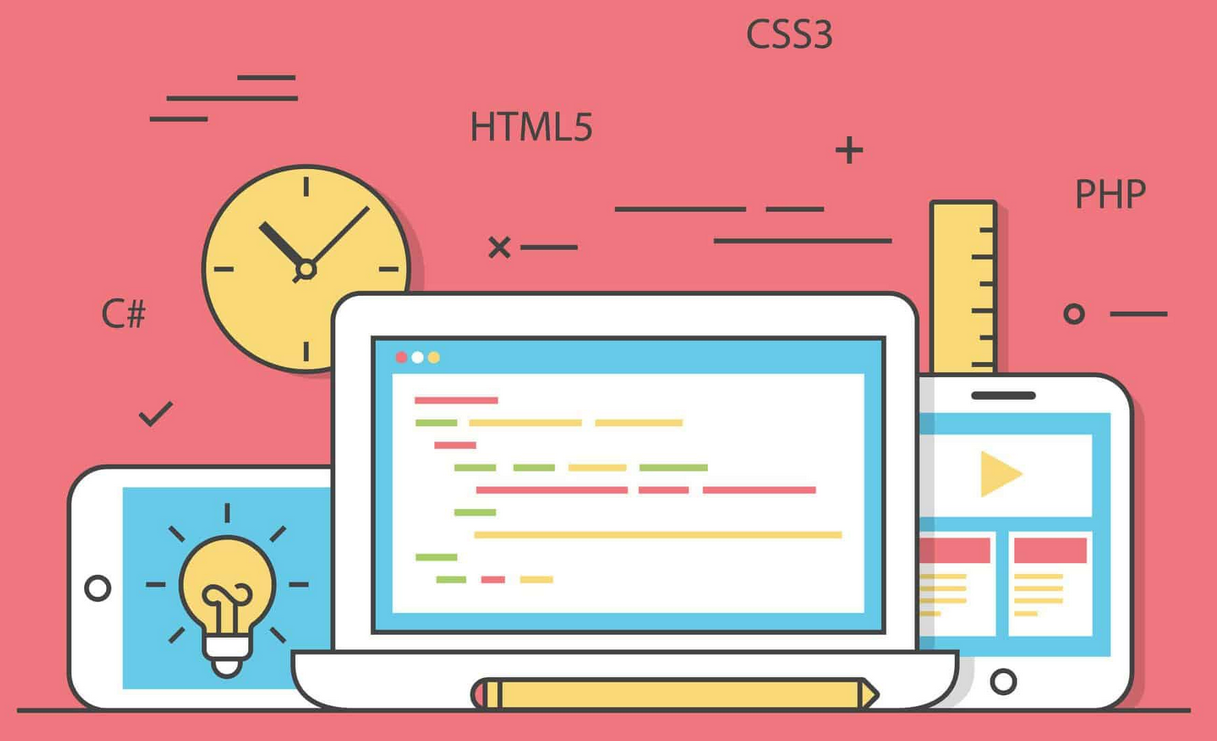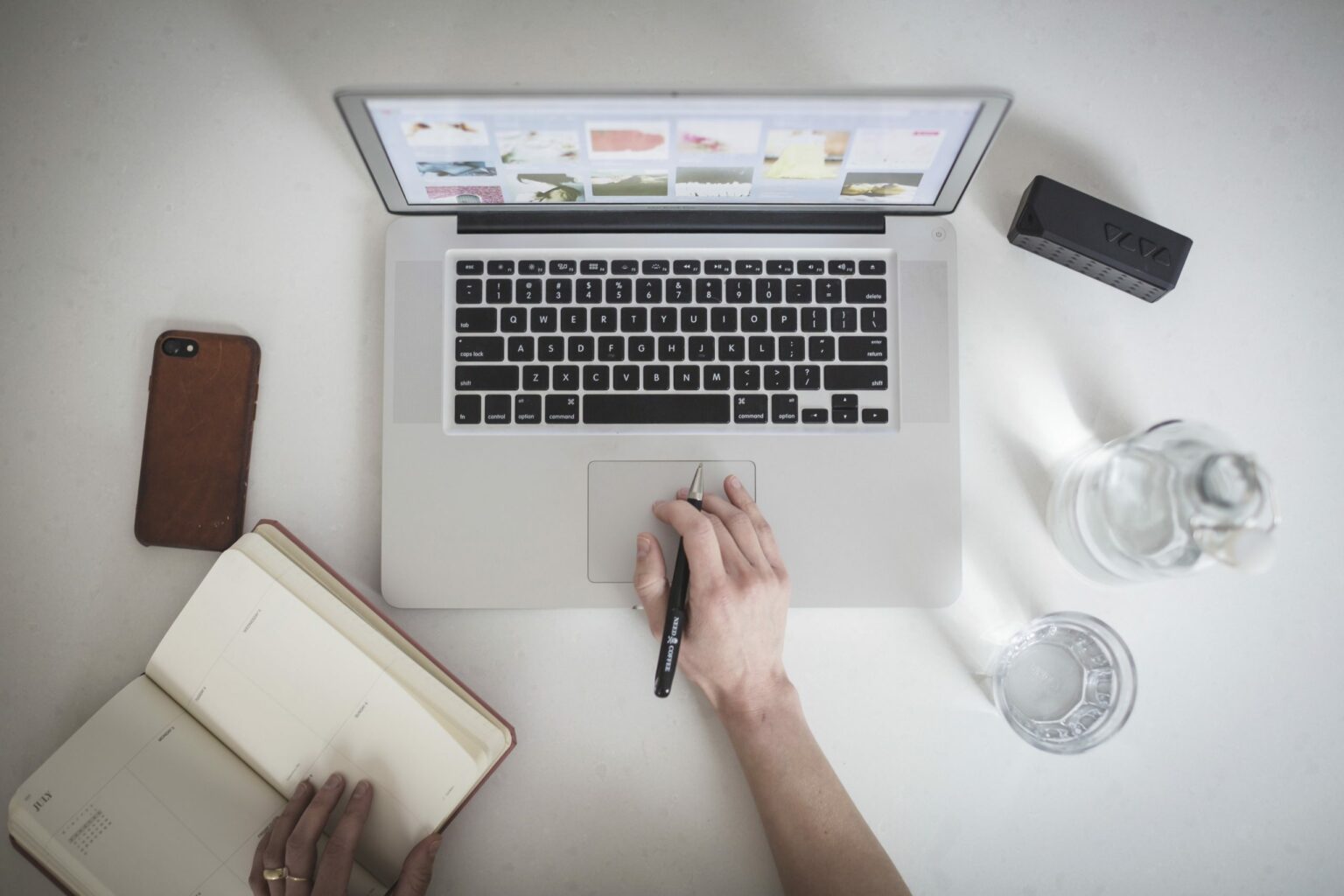In today’s digital world, accessibility is more than just a buzzword—it’s an essential part of creating an inclusive web. When we think about accessibility, it’s easy to focus on ensuring that websites are usable for people with visual, auditory, or motor impairments. However, one of the most overlooked but impactful elements is navigation. For people with disabilities, a smooth, efficient browsing experience can make a world of difference. One tool that can greatly improve navigation is ARIA (Accessible Rich Internet Applications) landmarks.
But what exactly are ARIA landmarks, and how can they enhance your website’s usability? Let’s dive in and explore how implementing these elements can lead to better navigation and a more accessible web.
What Are ARIA landmarks?
ARIA landmarks are HTML elements marked with specific ARIA (Accessible Rich Internet Applications) roles that help assistive technologies, like screen readers, identify different regions or sections of a webpage. These landmarks create a framework that allows users, particularly those relying on screen readers or keyboard navigation, to quickly jump to specific sections of a page, improving efficiency and overall user experience.
In a nutshell, ARIA landmarks act like signposts for users with disabilities, helping them skip irrelevant content and navigate directly to important sections of the page, such as the main content, navigation, or footer. They’re not just for screen readers, though—they also help keyboard users by creating logical focusable regions that can be easily accessed using the Tab key.
Why Are ARIA landmarks Important?
For users with disabilities, a webpage can often feel like a maze. Without ARIA landmarks, users might need to manually listen to or navigate through large chunks of content just to get to the section they need. This can be frustrating and time-consuming, especially if the page is long and dense with information.
With ARIA landmarks, users can quickly identify where the content they want is located and jump straight to it. This is especially valuable for people with visual impairments, but it also benefits other users who rely on keyboard navigation, such as those with motor impairments.
ARIA landmarks provide the following benefits:
- Improved Efficiency: Users can skip past irrelevant content (like advertisements or repetitive navigation menus) and go straight to the part of the page they want to focus on.
- Better Focus Management: Landmarks help users maintain focus on key areas without being overwhelmed by distractions.
- Enhanced Usability: Keyboard-only users can navigate with ease, which is crucial for people with motor disabilities or those who prefer not to use a mouse.
- Compliance with WCAG and Legal Requirements: Implementing ARIA landmarks can help ensure your website meets WCAG (Web Content Accessibility Guidelines) and legal requirements like Section 508, which often require accessible navigation.
Common ARIA Landmarks to Use
ARIA landmarks are specified through the role attribute. Below are some of the most commonly used ARIA landmark roles and where to implement them:
role="banner": This landmark typically represents the site-wide header. It’s where a website’s branding, main navigation, and other introductory content are located. It’s important to ensure that users can easily jump to the header without needing to listen to it in its entirety every time they visit the page. Example:<header role="banner"> <nav>...</nav> </header>role="navigation": This landmark is used for any navigation menus on the page. Whether it’s the main navigation bar, a footer menu, or a sidebar, this role helps users quickly jump to links they might want to explore. Example:<nav role="navigation"> <ul> <li><a href="#home">Home</a></li> <li><a href="#about">About</a></li> <li><a href="#contact">Contact</a></li> </ul> </nav>role="main": This landmark marks the primary content of the page, often excluding repetitive content like headers, footers, or sidebars. By marking the main content, you ensure users can jump directly to the part of the page that holds the most relevant information. Example:<main role="main"> <h1>Welcome to our website!</h1> <p>Here’s where the most important content lives.</p> </main>role="complementary": This landmark is used for secondary content, like sidebars, that complements the main content. By marking it with this role, you make it easy for users to differentiate between primary and secondary content. Example:<aside role="complementary"> <h2>Related Articles</h2> <ul> <li><a href="#">Article 1</a></li> <li><a href="#">Article 2</a></li> </ul> </aside>role="contentinfo": This role is used for the footer of the website, which often contains information like copyright notices, contact links, and privacy policies. Users should be able to quickly navigate to the footer without needing to scroll through the page to get there. Example:<footer role="contentinfo"> <p>© 2025 My Company. All Rights Reserved.</p> </footer>role="dialog": For modal windows or pop-up dialogs, this role helps identify dynamic content that might otherwise disrupt a user’s navigation. Screen readers will announce that a dialog has opened, improving the user experience. Example:<div role="dialog" aria-labelledby="dialogTitle" aria-hidden="false"> <h2 id="dialogTitle">Confirm Action</h2> <p>Are you sure you want to proceed?</p> <button>Confirm</button> </div>
Best Practices for Implementing ARIA Landmarks
When using ARIA landmarks, it’s important to follow a few best practices to maximize their impact and ensure a smooth user experience.
- Use Landmarks Sparingly: Don’t overuse ARIA landmarks. Too many landmarks can create confusion, so only apply them to major sections like the header, navigation, main content, sidebars, and footer. This ensures users can navigate efficiently without being overwhelmed.
- Ensure Logical Structure: The order of landmarks matters. Ensure that your HTML structure makes sense. For example, your
role="banner"should appear beforerole="navigation", and therole="main"should be placed after the header and navigation, not before. This logical sequence helps assistive technologies interpret the page structure correctly. - Test for Compatibility: Different assistive technologies and browsers might interpret ARIA landmarks differently. Ensure you test your implementation with various screen readers (like JAWS, NVDA, and VoiceOver) and devices to confirm the landmarks behave as expected.
- Combine with Semantic HTML: While ARIA landmarks are powerful, they should complement, not replace, semantic HTML. For example, using
<header>,<footer>, and<nav>elements is still important. ARIA landmarks enhance accessibility but do not fully replace the need for semantic markup. - Provide Skip Links: For users who prefer to bypass navigation menus entirely, consider including a “skip to content” link at the top of the page. This can help users jump directly to the main content without needing to navigate through the header and menu items first. Example:
<a href="#maincontent" class="skip-link">Skip to Content</a>
Conclusion
ARIA landmarks are a powerful tool in the accessibility toolkit. By implementing these roles thoughtfully, you can vastly improve the navigation experience for users with disabilities, whether they rely on screen readers, keyboard navigation, or other assistive technologies. These landmarks help create a more structured, efficient, and enjoyable web experience.
As web accessibility becomes increasingly important, using ARIA landmarks is not just a best practice—it’s a necessary step toward creating an inclusive, user-friendly web. It’s all about making sure that everyone, regardless of their abilities, can navigate your website with ease and confidence.
By adopting ARIA landmarks as part of your accessibility strategy, you’re not just enhancing your website’s usability—you’re helping to build a more inclusive digital world.